TiviMate: The Ultimate IPTV Player Guide for Streaming Enthusiasts
Streaming television has revolutionized how we consume media, and at the forefront of this revolution stands TiviMate – one of the most powerful IPTV players available today. What makes TiviMate stand out from other applications? How can you maximize its potential for your streaming needs? Whether you’re new to IPTV or looking to upgrade your current setup, this comprehensive guide will walk you through everything you need to know about this exceptional application.
TiviMate has gained popularity among streaming enthusiasts for its sleek interface, robust features, and exceptional customization options. Unlike basic IPTV players, TiviMate offers a premium television experience that rivals traditional cable services – but with greater flexibility and often at a fraction of the cost.

Throughout this guide, we’ll explore TiviMate’s installation process, setup procedures, advanced features, troubleshooting tips, and much more. By the end, you’ll have all the knowledge needed to transform your streaming experience with this powerful application. Let’s dive into the world of TiviMate and discover why it’s become the preferred choice for discerning IPTV users worldwide.
What Is TiviMate and Why Choose It for IPTV Streaming?
TiviMate is a premium IPTV player application designed specifically for Android devices, including Android TV boxes, NVIDIA Shield, and Amazon Fire TV Stick. But what exactly makes it special in a market flooded with IPTV players? At its core, TiviMate combines sophisticated functionality with an intuitive user interface that mimics traditional television experiences while adding digital enhancements.
The application was developed by Alex Technician, who recognized the need for an IPTV player that offered both simplicity and advanced features. Since its initial release, TiviMate has undergone numerous updates, each bringing refinements and new capabilities that have cemented its position as a market leader.
Why should you consider TiviMate over other options like IPTV Smarters Pro or Perfect Player? The answer lies in TiviMate’s unique combination of features:
- Elegant, customizable interface with multiple view options including grid EPG (Electronic Program Guide)
- Multi-playlist support allowing you to organize content from different providers
- Advanced recording capabilities for scheduled and manual recording of live content
- Catch-up TV functionality to watch previously aired programs
- Seamless channel switching with minimal buffering
- Group and favorite management for personalized content organization
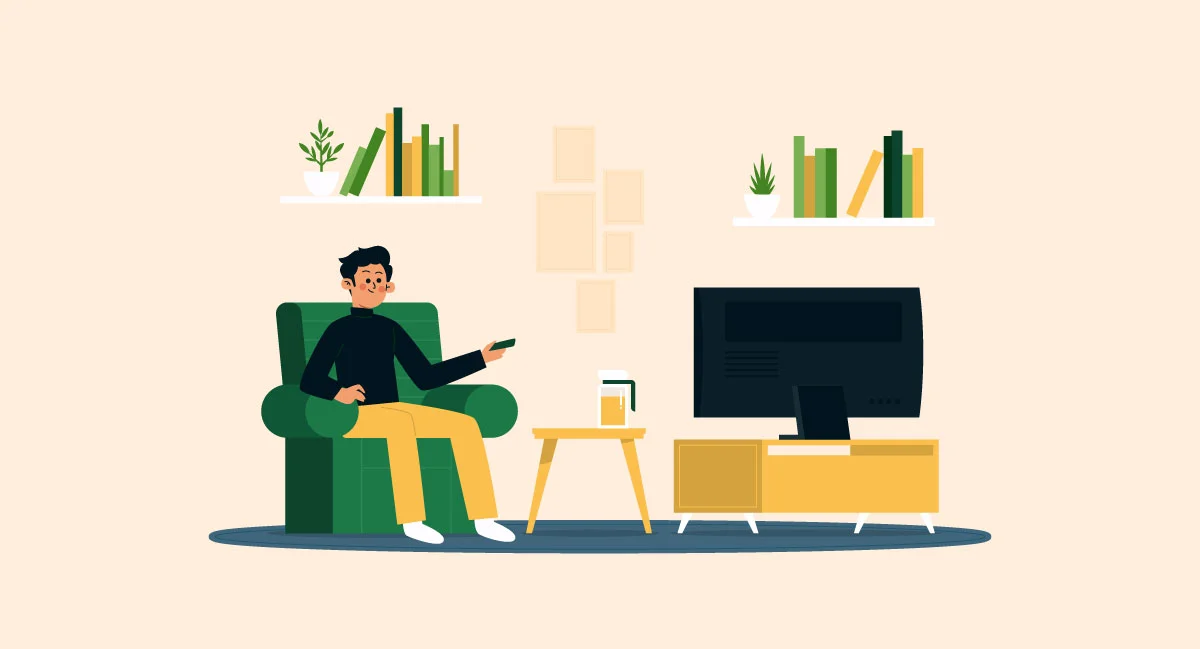
Users particularly appreciate TiviMate’s remote-friendly navigation, which makes browsing through thousands of channels intuitive and efficient. The EPG interface deserves special mention – it displays program information in a familiar cable TV-style grid that can be customized to show multiple hours or days of programming.
TiviMate offers both free and premium versions. While the free version provides a solid experience, the premium version unlocks the full potential with features like recording, multi-playlist support, and device synchronization. At approximately $7.99 annually (as of this writing), the premium version represents excellent value for serious IPTV users.
When paired with a reliable IPTV service, TiviMate creates a viewing experience that often surpasses traditional cable or satellite offerings in terms of flexibility and value. This combination of affordability, functionality, and user experience explains why TiviMate has developed such a devoted following among streaming enthusiasts.
Installing TiviMate on Different Devices: Step-by-Step Guide
Installing TiviMate varies slightly depending on your device, but the process is straightforward on most platforms. Let’s walk through the installation procedures for the most common devices used for IPTV streaming.
Installing on Amazon Fire TV Stick
The Fire TV Stick is one of the most popular devices for IPTV streaming due to its affordability and portability. Here’s how to install TiviMate:
- From your Fire TV home screen, go to Settings > Device > Developer Options
- Enable “Apps from Unknown Sources” and “ADB Debugging”
- Return to the home screen and search for “Downloader” in the app store
- Install the Downloader app and open it
- In Downloader, enter the URL: bit.ly/tivimate-apk (or the current official download link)
- Wait for the APK to download, then select “Install”
- Once installation completes, select “Done” and then “Delete” to remove the installation file
- TiviMate will now appear in your apps library
For a more detailed guide on setting up IPTV on Fire TV devices, you might want to check out our comprehensive Firestick IPTV apps guide.

Installing on Android TV Box
If you’re using an Android TV box or a television with Android TV built-in, the process is even simpler:
- Open the Google Play Store on your device
- Search for “TiviMate IPTV Player”
- Select the app and press “Install”
- Once installation completes, open the app from your apps menu
For Android TV users, the Google Play Store installation is the most straightforward method, but you can also sideload the APK if needed using methods similar to the Fire TV Stick process.
Installing on NVIDIA Shield
The NVIDIA Shield is a premium Android TV device that offers excellent performance for IPTV streaming. Installation follows the same process as other Android TV devices:
- Open the Google Play Store
- Search for “TiviMate”
- Select and install the application
- Launch from your apps menu
If you’re experiencing issues with TiviMate installation on any device, ensure your device firmware is up to date. Some users find that clearing cache and data from the Google Play Store or Downloader app before attempting installation resolves common problems.
After installation, you’ll need to decide whether to use the free version or upgrade to premium. The premium version requires creating an account through the companion app on a mobile device or directly through the TiviMate application. For the best experience, we recommend the premium version, which unlocks all features and supports ongoing development of this excellent application.
Setting Up TiviMate with Your IPTV Subscription
Once you’ve successfully installed TiviMate, the next crucial step is connecting it to your IPTV subscription. This process involves adding your provider’s playlist and EPG information to access your channels and program guide. Let’s break down this process into manageable steps.
Understanding IPTV Connection Methods
Before we begin, it’s important to understand that IPTV providers typically offer two main connection methods:
- M3U URL/Playlist URL: A direct link to your provider’s channel list
- Xtream Codes API: A connection method using server URL, username, and password
TiviMate supports both methods, though many users find the Xtream Codes option more convenient as it automatically includes EPG information. Your IPTV subscription provider should supply these details after purchase.

Adding a Playlist via M3U URL
- Launch TiviMate on your device
- If this is your first time, you’ll see the “Add Playlist” screen. If not, go to Settings > Playlists > Add playlist
- Select “Add playlist via URL”
- Enter a name for your playlist (e.g., “My IPTV”)
- Enter the M3U URL provided by your IPTV service
- Select “Next”
- If your provider gave you a separate EPG URL, select “Add EPG” and enter the URL
- Select “Add playlist” to complete the process
Adding a Playlist via Xtream Codes
- Launch TiviMate
- Select “Add playlist” (or navigate to Settings > Playlists > Add playlist)
- Choose “Add playlist via Xtream codes”
- Enter a name for your playlist
- Enter the server URL, username, and password provided by your IPTV service
- Select “Next” and then “Add playlist” to complete
After adding your playlist, TiviMate will load your channels and program data. This might take a few minutes depending on the size of your subscription and your internet connection speed. Once loaded, you’ll be taken to the main interface where you can begin browsing channels.
If you encounter issues with your playlist not loading properly, double-check your connection details for accuracy. Some users find that toggling their VPN connection or restarting their device resolves connectivity problems. For more advanced setup options, our comprehensive setup guide provides additional troubleshooting tips.
Remember that TiviMate supports multiple playlists, which is particularly useful if you have subscriptions from different providers or want to organize content into separate lists (such as separating sports from movies). To add additional playlists, simply repeat the process above through the Settings menu.
Mastering TiviMate’s Interface and Navigation
TiviMate’s interface is one of its strongest selling points, offering an intuitive yet powerful user experience. Understanding how to navigate this interface efficiently will significantly enhance your viewing experience. Let’s explore the key components and navigation methods.
The Main Interface Components
When you first launch TiviMate after adding your playlist, you’ll be presented with the main interface, which typically includes:
- Channel List: Usually displayed on the left side, showing your available channels
- Preview Window: Shows the currently selected channel
- Program Information: Details about the current and upcoming programs
- Category Filters: Allow you to filter channels by category (Sports, News, Movies, etc.)

Navigation Basics
TiviMate is designed to be primarily controlled with a remote, making navigation straightforward:
- Up/Down: Navigate through channels in the list
- Left/Right: Access different sections (channel list, EPG, recordings)
- OK/Enter: Select a channel to view full-screen
- Back: Return to the previous screen or exit full-screen mode
- Menu: Access context-sensitive options for the current view
One of TiviMate’s most appreciated features is the ability to quickly switch between channels with minimal delay. When watching a channel in full-screen mode, simply press up or down on your remote to switch to the next or previous channel in your list.
Using the Electronic Program Guide (EPG)
The EPG is perhaps TiviMate’s most powerful navigation tool, allowing you to browse what’s on now and in the future:
- From the main view, press right on your remote to access the EPG grid
- Navigate up/down to select different channels
- Navigate left/right to view different time slots
- Press OK/Enter on a program to view details or start watching
- Press Menu for additional options, including recording
You can customize the EPG view by pressing the Menu button while in the EPG. Options include changing the number of channels displayed, adjusting the time range, and toggling between different view modes.
Managing Favorites and Groups
With thousands of channels available in many IPTV plans, organizing favorites becomes essential:
- While highlighting a channel, press the Menu button
- Select “Add to Favorites” or “Create new favorites group”
- Name your favorites group if creating a new one
- Access your favorites by selecting the favorites filter at the top of the channel list
Creating multiple favorites groups allows you to organize channels for different viewing preferences or family members. For instance, you might create separate groups for Sports, News, Kids, and Movies.
The more time you spend customizing TiviMate’s interface to your preferences, the more enjoyable your viewing experience will become. Experiment with different views and organization methods to find what works best for your viewing habits.
Advanced Features and Customization Options
What truly sets TiviMate apart from other IPTV players is its extensive array of advanced features and customization options. These capabilities allow you to tailor the application to your specific preferences and needs. Let’s explore some of the most powerful features available in TiviMate Premium.
Recording Live TV
One of the most valuable premium features is the ability to record live television:
- While watching a channel or from the EPG, press the Menu button
- Select “Record” for immediate recording
- Alternatively, from the EPG, you can select a future program and choose “Schedule recording”
- Access your recordings from the main menu by navigating to the Recordings section
Before using the recording feature, you’ll need to set up a storage location. Go to Settings > Recordings and select a folder on your device or connected storage. External USB drives work well for this purpose, especially for users who plan to record frequently.

Multi-Screen View
TiviMate offers an impressive multi-screen viewing mode that allows you to watch multiple channels simultaneously:
- While watching a channel, press the Menu button
- Select “Multi-View”
- Choose your preferred layout (2×2, 3×3, etc.)
- Select which channels to display in each window
This feature is particularly valuable for sports enthusiasts who want to follow multiple games at once. The picture-in-picture mode also allows you to browse the EPG or channel list while continuing to watch your current program in a smaller window.
Visual Customization
TiviMate offers extensive visual customization options to match your preferences:
- Theme settings: Choose between light, dark, or transparent themes
- Channel list appearance: Adjust size, opacity, and information displayed
- EPG customization: Modify grid layout, time scale, and color coding
- Player controls: Customize the on-screen display during playback
To access these settings, navigate to Settings > Appearance. Take time to experiment with different combinations to find what works best for your viewing environment and personal taste.
Catch-Up TV and Timeshift
If your IPTV subscription includes catch-up capabilities, TiviMate makes it easy to access previously aired content:
- From the EPG, navigate to a past program
- Select the program and choose “Play” or “Play from start”
- Use the playback controls to pause, rewind, or fast-forward
The availability of catch-up content depends entirely on your IPTV provider, not TiviMate itself. Most premium providers offer at least 24-48 hours of catch-up on major channels.
Playlist Management
For users with multiple IPTV subscriptions, TiviMate’s playlist management features are invaluable:
- Combine multiple playlists into a unified channel list
- Assign priority to playlists to determine which source to use when duplicates exist
- Individually enable or disable playlists
- Update playlists automatically on schedule or manually as needed
These advanced features represent just a fraction of what TiviMate offers. The application continues to evolve with regular updates that introduce new capabilities and refinements. Taking the time to explore the settings menu will reveal many more customization options to enhance your viewing experience.
Troubleshooting Common TiviMate Issues
Even the best applications can encounter issues, and TiviMate is no exception. Understanding how to troubleshoot common problems will help you maintain a smooth viewing experience. Let’s address some of the most frequently encountered issues and their solutions.
Buffering and Playback Problems
Buffering is perhaps the most common complaint among IPTV users. When experiencing frequent buffering in TiviMate:
- Check your internet connection – Run a speed test to verify you have sufficient bandwidth (minimum 25 Mbps recommended for HD content)
- Adjust buffer settings – Go to Settings > Playback > Buffer Size and increase the buffer
- Try different decoder options – In Settings > Playback, experiment with hardware acceleration settings
- Reduce stream quality – Some channels offer multiple quality options; selecting a lower resolution may improve stability
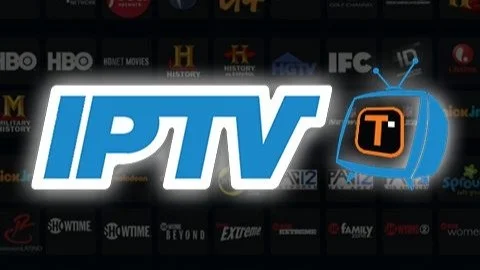
If buffering persists, the issue might be with your IPTV provider rather than TiviMate. Try accessing the same content through another app to determine if the problem is application-specific or provider-related.
EPG Not Loading or Updating
When your Electronic Program Guide fails to load or shows outdated information:
- Manually update the EPG – Go to Settings > EPG > Update
- Verify your EPG URL – Check that the URL is correct in Settings > Playlists > [Your Playlist] > EPG
- Clear EPG cache – Go to Settings > EPG > Clear cache
- Adjust EPG timeframe – Some providers only supply limited days of EPG data
Remember that EPG quality varies significantly between IPTV providers. If you consistently have EPG issues, consider discussing this with your provider or exploring alternative IPTV services known for reliable program guides.
Playlist Not Loading or Updating
If your channels fail to load or your playlist won’t update:
- Check your subscription status – Verify your IPTV subscription is active
- Update playlist manually – Go to Settings > Playlists > [Your Playlist] > Update
- Re-enter your playlist details – Delete and re-add your playlist with fresh credentials
- Check VPN interference – Some IPTV services block certain VPN providers
Application Crashes or Freezes
When TiviMate becomes unstable or unresponsive:
- Force stop and restart – Close TiviMate completely and relaunch
- Clear cache – Go to your device’s Settings > Apps > TiviMate > Storage > Clear cache
- Check for updates – Ensure you’re running the latest version of TiviMate
- Verify device compatibility – Some older devices may struggle with TiviMate’s features
In extreme cases, you might need to uninstall and reinstall the application. Before doing so, note your playlist details and premium account information for easy restoration.
Premium Features Not Working
If you’ve purchased TiviMate Premium but don’t have access to premium features:
- Verify your login – Check that you’re logged into the correct premium account
- Restore purchases – Go to Settings > About > Companion app > Restore purchases
- Update the application – Ensure you’re running the latest version
For most issues, the TiviMate community on Reddit and other forums can be an excellent resource. Many users share similar experiences and solutions that might not be covered in official documentation. When all else fails, reaching out to the developer through the official channels can provide resolution for persistent problems.
Comparing TiviMate with Other Popular IPTV Players
While TiviMate has earned a reputation as one of the premier IPTV players available, it’s worth understanding how it compares to other popular options. This comparison will help you determine if TiviMate is truly the right choice for your specific needs and preferences.
TiviMate vs. IPTV Smarters Pro
IPTV Smarters Pro is another widely used IPTV application with a substantial user base. Here’s how they compare:
- Interface: TiviMate offers a more traditional TV-like interface with superior EPG integration, while Smarters has a more app-like feel with larger icons
- Performance: TiviMate generally provides smoother channel switching and playback
- Customization: TiviMate offers more extensive visual customization options
- Platform Availability: Smarters is available on more platforms, including iOS, which TiviMate doesn’t support
- Cost: Smarters offers a fully functional free version, while TiviMate restricts key features to the premium version

For users who prioritize a cable TV-like experience with advanced features, TiviMate typically edges out Smarters. However, if you need cross-platform compatibility or prefer not to pay for premium features, Smarters remains a solid choice.
TiviMate vs. Perfect Player
Perfect Player has long been a staple in the IPTV community:
- Interface: Perfect Player has a more basic, utilitarian interface compared to TiviMate’s polished look
- Resource Usage: Perfect Player uses fewer system resources, making it better for older or less powerful devices
- EPG Integration: TiviMate offers superior EPG functionality and visual presentation
- Advanced Features: TiviMate provides more advanced features like multi-view and recording
- Cost: Perfect Player is completely free, while TiviMate’s best features require payment
Perfect Player remains relevant for users with older devices or those who prefer a simpler, lightweight application without subscription costs.
TiviMate vs. GSE Smart IPTV
GSE Smart IPTV is notable for its cross-platform support:
- Platform Compatibility: GSE works on Android, iOS, and Apple TV, while TiviMate is Android-only
- User Interface: TiviMate offers a more intuitive and customizable interface
- Stability: TiviMate typically provides more stable playback with fewer crashes
- Features: Both offer premium features, but TiviMate’s implementation is generally more refined
GSE is worth considering if you need an IPTV player that works across Apple and Android devices, but within the Android ecosystem, TiviMate usually provides a superior experience.
TiviMate vs. IPTV Extreme Pro
IPTV Extreme Pro is another paid option in the Android space:
- Price Structure: IPTV Extreme Pro uses a one-time payment model versus TiviMate’s subscription approach
- Technical Options: IPTV Extreme offers more technical customization for advanced users
- User Experience: TiviMate provides a more polished, consumer-friendly experience
- Development Pace: TiviMate receives more frequent updates and new features
For most users seeking the best overall experience, TiviMate remains the top recommendation despite its subscription cost. The continuous development and refinement justify the annual fee for those who use IPTV regularly. However, each alternative has specific strengths that might make it the better choice for certain use cases or preferences.
When choosing an IPTV player, consider factors beyond features alone, such as the devices you’ll be using, your comfort with technology, and whether you prefer a one-time purchase or subscription model. Many users even keep multiple players installed for different situations or as backups.
Getting the Most Out of TiviMate: Tips and Best Practices
To truly maximize your TiviMate experience, consider implementing these expert tips and best practices. These recommendations go beyond basic setup and will help you create a more personalized, efficient, and enjoyable viewing environment.
Optimizing Performance
Even with a powerful application like TiviMate, performance optimization can make a significant difference:
- Use wired connections when possible – Ethernet connections provide more stable streaming than Wi-Fi
- Set appropriate buffer sizes – Adjust based on your internet speed (larger for slower connections)
- Enable hardware acceleration – Found in Settings > Playback, this can improve performance on capable devices
- Limit background processes – Close other applications when using TiviMate for best performance
- Consider device processing power – Higher-end devices like NVIDIA Shield will provide the smoothest experience

Creating an Efficient Channel Organization
With thousands of channels available in many IPTV subscriptions, organization becomes essential:
- Create logical favorites groups – Organize by content type, family member, or viewing frequency
- Hide unused categories – Remove clutter by hiding categories you never watch
- Rename channels for clarity – Edit confusing channel names for better recognition
- Set startup options – Configure TiviMate to open to your preferred view or channel
Taking time to organize your content initially will save countless hours of scrolling and searching in the future. This is particularly valuable if you share your setup with family members who may be less technically inclined.
Enhancing Visual Experience
TiviMate offers numerous options to customize the visual experience:
- Adjust UI transparency – Find the right balance between information and content visibility
- Customize EPG appearance – Modify colors, fonts, and information density
- Enable channel logos – Visual recognition is faster than reading channel names
- Set appropriate aspect ratios – Configure global or per-channel settings for optimal viewing
Don’t hesitate to experiment with different visual settings until you find what works best for your TV size, viewing distance, and personal preferences.
Advanced Remote Control Usage
Learning TiviMate’s remote control shortcuts can significantly enhance your viewing efficiency:
- Long-press OK/Select on a channel for quick access to channel options
- Use number keys (if available on your remote) for direct channel access
- Press and hold Up/Down to scroll quickly through long channel lists
- Configure remote buttons in Settings > Remote control for customized operation
Some users enhance their experience further by using programmable remotes or companion apps that offer additional control options beyond standard device remotes.
Backup and Maintenance
Protect your carefully customized setup with proper backup procedures:
- Regularly export settings – Go to Settings > General > Backup data to save your configuration
- Store backup files off-device – Save to cloud storage for easy recovery
- Note your credentials – Keep playlist URLs and login details in a secure location
- Update regularly – Keep TiviMate updated for the latest features and security improvements
These maintenance practices ensure you can quickly recover your preferred setup if you need to reinstall TiviMate or set it up on a new device.
By implementing these advanced tips and best practices, you’ll transform TiviMate from an excellent IPTV player into a personalized entertainment hub tailored precisely to your preferences. The initial investment of time in optimization pays dividends through a more enjoyable and efficient viewing experience.
For additional tips on maximizing your IPTV experience, including service recommendations and setup guides, visit our comprehensive IPTV guide.
Conclusion: Is TiviMate the Right IPTV Player for You?
After exploring TiviMate’s features, capabilities, and comparisons with alternatives, the question remains: Is TiviMate the right IPTV player for your specific needs? Let’s summarize the key considerations to help you make an informed decision.
Who Should Choose TiviMate?
TiviMate is likely the ideal choice if you:
- Value a premium, cable-like interface with intuitive navigation
- Use Android-based streaming devices like Fire TV Stick, NVIDIA Shield, or Android TV
- Appreciate extensive customization options to tailor your viewing experience
- Need advanced features like recording, multi-view, and catch-up TV
- Don’t mind paying a reasonable annual fee for a superior application

When Might Another Option Be Better?
You might want to consider alternatives if you:
- Use iOS or Apple TV devices exclusively (TiviMate is Android-only)
- Prefer a completely free solution without subscription costs
- Need a very lightweight application for older or low-powered devices
- Require specific technical features that TiviMate doesn’t offer
The Value Proposition
When evaluating TiviMate’s premium subscription cost (approximately $7.99 annually at the time of writing), consider the value perspective. For less than the price of a single month of most streaming services, TiviMate provides a year of enhanced IPTV viewing. When paired with an affordable IPTV subscription, the combined cost still represents significant savings compared to traditional cable or satellite packages.
The continuous development and frequent updates also ensure that your investment in TiviMate Premium continues to deliver increasing value over time, with new features and improvements regularly added.
Final Thoughts
TiviMate has earned its reputation as one of the finest IPTV players available through a combination of thoughtful design, powerful features, and responsive development. For most Android-based IPTV users, it represents the gold standard in terms of functionality and user experience.
If you’re serious about creating the best possible IPTV viewing experience and use compatible devices, TiviMate’s premium version is worth every penny of its modest subscription cost. The application transforms the sometimes cumbersome experience of IPTV streaming into something that rivals or exceeds traditional television services.
For those new to IPTV or uncertain about committing to the premium version, TiviMate’s free tier provides an excellent opportunity to experience its core functionality before upgrading. This try-before-you-buy approach ensures you can make an informed decision based on your actual experience with the application.
Whatever you decide, pairing a quality IPTV player like TiviMate with a reliable IPTV service creates a powerful entertainment solution that offers unprecedented flexibility, content variety, and value. The future of television is here – and with tools like TiviMate, it’s more accessible and enjoyable than ever before.