Understanding IPTV and Why Your Router Matters
So, what exactly is IPTV? You’ve probably heard the term thrown around, especially if you’re looking for alternatives to traditional cable or satellite TV. IPTV stands for Internet Protocol Television. In simple terms, instead of receiving television signals through antennas, satellite dishes, or coaxial cables, IPTV delivers video content over the same networks your internet connection uses – specifically, using the Internet Protocol (IP). Think of it like streaming video from services like Netflix or Hulu, but often encompassing live TV channels, video-on-demand (VOD), and more, all packaged by an IPTV service provider.
How does this differ from the TV you grew up with? Traditional broadcasting sends out signals constantly, and you tune into a specific frequency. Cable and satellite also use dedicated infrastructure. IPTV, however, works on a request-response basis. When you select a channel or movie, a request is sent through your internet connection to the provider’s server, which then streams that specific content back to your device. This allows for more interactivity and personalized content delivery. You’re not just passively receiving whatever is broadcast; you’re actively pulling the content you want to see, when you want to see it. This fundamental difference is why your home network, and particularly your router, plays such a pivotal role.

Why is the router so critical, then? Isn’t it just the box that gives you Wi-Fi? Well, yes and no. Your router is the central hub of your home network. Every bit of data, whether it’s for your IPTV stream, your laptop browsing the web, or your smartphone updating apps, passes through it. For IPTV to work smoothly, providing a clear picture without constant buffering or freezing, it needs a stable, fast, and reliable connection. Your router is directly responsible for managing this traffic. Several factors come into play:
- Bandwidth Management: IPTV, especially high-definition (HD) or 4K content, consumes significant bandwidth. Your router needs to be capable of handling this demand alongside all other internet traffic in your home without getting overwhelmed.
- Stability: Unlike browsing, where a momentary blip might go unnoticed, IPTV requires a consistent data flow. An unstable router connection, prone to dropping packets or intermittent disconnects, will lead to frustrating viewing experiences like freezing or complete signal loss.
- Latency (Ping): Latency refers to the delay it takes for data to travel from the server to your device and back. High latency can cause delays when changing channels or navigating menus, and in extreme cases, contribute to synchronization issues between audio and video. A good router helps minimize internal network latency.
- Traffic Prioritization (QoS): Many modern routers offer Quality of Service (QoS) settings. This allows you to tell the router which types of traffic are most important. Properly configuring QoS can ensure your IPTV stream gets priority over less time-sensitive activities, like file downloads, preventing lag caused by other devices hogging bandwidth. You can explore various IPTV plans to match your needs and bandwidth capabilities.
Therefore, simply having an internet connection isn’t enough for a flawless IPTV experience. The quality and configuration of your router are arguably just as important as the speed of your internet plan itself. An underpowered or poorly configured router can bottleneck even the fastest internet connection, leading to the dreaded buffering wheel. Understanding this relationship is the first step towards optimizing your setup, ensuring you get the most out of your IPTV4Cheap subscription. Getting the router part right lays the foundation for smooth, high-quality streaming.
Choosing the Right Router for IPTV Streaming
Okay, so we’ve established that the router is super important for IPTV. But what actually makes one router better than another for this specific purpose? It’s not just about having Wi-Fi; it’s about the underlying technology and capabilities. When you’re shopping for a router or evaluating your current one, what specifications should you look for to ensure smooth streaming?
Several key features contribute to a router’s suitability for IPTV:
- Speed Rating (Wireless Standard): Look for routers supporting newer Wi-Fi standards like Wi-Fi 5 (802.11ac) or, even better, Wi-Fi 6 (802.11ax). These standards offer higher theoretical speeds and, more importantly, handle multiple connected devices much more efficiently than older standards like Wi-Fi 4 (802.11n). This is crucial in modern homes where TVs, phones, tablets, and smart devices all compete for bandwidth.
- Dual-Band or Tri-Band Capability: Modern routers operate on different frequency bands, typically 2.4 GHz and 5 GHz (Tri-band adds a second 5 GHz band). The 5 GHz band offers faster speeds and suffers less interference from common household devices (like microwaves or older cordless phones) compared to the 2.4 GHz band. Dedicating your primary IPTV device to the 5 GHz band (ideally via Ethernet, but if using Wi-Fi, 5 GHz is preferred) can significantly improve performance.
- Processor and RAM: Just like a computer, a router has a processor (CPU) and memory (RAM). A more powerful processor and ample RAM allow the router to manage network traffic, handle features like QoS, and support more connected devices simultaneously without slowing down. Budget routers often skimp here, leading to bottlenecks.
- Gigabit Ethernet Ports: Ensure the router has Gigabit Ethernet ports (10/100/1000 Mbps) rather than older Fast Ethernet ports (10/100 Mbps). This is vital if you plan to connect your IPTV device via an Ethernet cable (which is highly recommended) as it ensures the wired connection isn’t capped at a lower speed.
- Quality of Service (QoS): As mentioned before, QoS is a game-changer. It allows you to prioritize IPTV traffic. Look for routers with robust and user-friendly QoS settings. Some routers offer adaptive QoS that automatically detects and prioritizes streaming or gaming traffic, while others allow manual rule-setting based on device or application.

A common question arises: “Can I just use the router my Internet Service Provider (ISP) gave me?” The answer is… maybe. ISP-provided routers have improved over the years, but they are often chosen for cost-effectiveness rather than peak performance. They might lack advanced features like robust QoS, sufficient processing power, or the latest Wi-Fi standards. While some newer ISP gateways are quite capable, many users find that upgrading to a dedicated, third-party router significantly improves their network performance, especially for demanding applications like IPTV. If you’re experiencing issues with the ISP router, investing in your own is often a worthwhile step. Check out low-cost IPTV options, but remember that your hardware needs to keep up.
What about specific types? Gaming routers, while often marketed with flashy designs, usually pack powerful processors, ample RAM, and sophisticated QoS engines designed for low-latency, high-bandwidth applications – making them excellent choices for IPTV. Mesh Wi-Fi systems are another great option, particularly for larger homes or areas with Wi-Fi dead spots. They consist of a main router and satellite nodes that work together to create a single, seamless Wi-Fi network, ensuring better coverage and potentially more stable connections for devices not located near the main router. Ultimately, choosing the right router involves matching its capabilities to your specific needs – the size of your home, the number of connected devices, your internet speed, and your commitment to getting the best possible high-quality IPTV subscription experience.
Essential Router Settings for Optimal IPTV Performance
Got a decent router? Great! But just plugging it in might not be enough to guarantee the best IPTV experience. To truly optimize performance, you often need to dive into the router’s settings menu. Don’t worry, it’s usually less intimidating than it sounds. What are the key settings you should check and potentially adjust?
First things first: Firmware Updates. Router manufacturers regularly release firmware updates that patch security vulnerabilities, fix bugs, and sometimes even improve performance or add new features. Outdated firmware can lead to instability and security risks. Log in to your router’s admin interface (usually via a web browser using an address like 192.168.1.1 or 192.168.0.1) and check for any available updates. Make this a regular habit, perhaps checking every few months. Think of it as essential maintenance for your network’s gatekeeper.
Next up is the crucial Quality of Service (QoS) setting. As we’ve touched on, QoS tells your router how to prioritize internet traffic. Why is this so vital for IPTV? Because IPTV is very sensitive to delays and bandwidth fluctuations. If someone starts a large download or multiple people are streaming videos simultaneously, your IPTV stream could suffer without QoS. How do you configure it? The specifics vary between router brands and models, but generally, you’ll find a QoS section in the settings. You might be able to:
- Prioritize by Device: You can often select your main IPTV device (like a Firestick, Android box, or smart TV) from a list of connected devices and assign it the highest priority.
- Prioritize by Application/Service: Some routers allow you to prioritize specific types of traffic, such as video streaming. If available, give streaming or IPTV protocols high priority.
- Set Bandwidth Limits: Advanced QoS might let you guarantee a certain amount of bandwidth for specific devices or cap the bandwidth used by others.
Experimenting with QoS settings can dramatically reduce buffering and ensure smoother playback, especially during peak usage times in your household. It essentially creates a VIP lane for your IPTV data. You can find more detailed instructions in specific device setup guides.
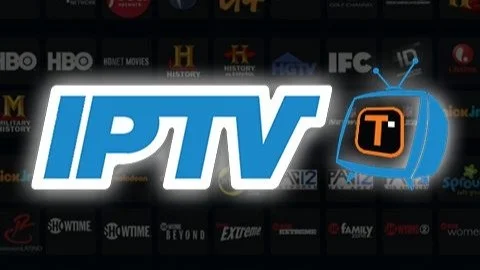
What about DNS Settings? DNS (Domain Name System) servers translate human-readable website names (like iptv4cheap.com) into IP addresses that computers understand. By default, you use your ISP’s DNS servers. However, sometimes third-party DNS servers like Google DNS (8.8.8.8, 8.8.4.4) or Cloudflare DNS (1.1.1.1, 1.0.0.1) can offer faster response times and potentially better reliability. Changing DNS settings in your router means all devices on your network will use the new servers. While it might not directly impact streaming bandwidth, faster DNS lookups can make navigating IPTV menus and loading EPG (Electronic Program Guide) data feel snappier. It’s usually a simple change in the WAN or Internet settings page of your router admin panel and is easily reversible if it doesn’t help or causes issues.
Finally, let’s consider UPnP (Universal Plug and Play). UPnP allows devices on your network to automatically open ports on the router, which some applications need to function correctly. While convenient, UPnP is often considered a security risk because malicious software could potentially exploit it. For IPTV, it’s generally not required. Most IPTV services stream content to your device and don’t need incoming ports opened via UPnP. For better security, it’s often recommended to disable UPnP in your router settings unless you have a specific application that you know requires it and you understand the risks. Disabling it is unlikely to negatively impact your IPTV viewing and can improve your network’s security posture. Properly configuring these settings, perhaps alongside setting up specific apps like IPTV Smarters Pro, contributes significantly to a stable and enjoyable streaming experience.
Wired vs. Wireless: Which Connection is Best for IPTV?
You’ve got your router tuned, but how should you actually connect your IPTV device (be it a set-top box, Firestick, smart TV, or computer) to it? You generally have two choices: a wired Ethernet connection or a wireless Wi-Fi connection. Does it really make a difference? For IPTV, the answer is a resounding yes. Let’s break down the pros and cons.
Ethernet (Wired Connection): This involves running an Ethernet cable directly from one of the LAN ports on your router to the Ethernet port on your IPTV device.
* Pros:
* Stability: This is the biggest advantage. Wired connections are immune to the radio frequency interference that can plague Wi-Fi. No worries about microwaves, neighbor’s networks, or thick walls degrading the signal.
* Speed: Ethernet generally provides faster and more consistent speeds than Wi-Fi. While modern Wi-Fi can be very fast, Ethernet typically delivers closer to the maximum speed your router and device ports support, with lower latency.
* Reliability: Less prone to random dropouts or fluctuations in performance compared to wireless.
* Cons:
* Inconvenience: You need to run a physical cable, which might be difficult or unsightly depending on the location of your router and TV.
* Limited Ports: Routers have a limited number of Ethernet ports (usually 4).
* Device Compatibility: Not all streaming devices (especially smaller sticks like some Firestick models) have built-in Ethernet ports, requiring an adapter.
Wi-Fi (Wireless Connection): This uses radio waves to connect your device to the router without cables.
* Pros:
* Convenience: No cables needed! Easy to set up and connect devices anywhere within range. Ideal for portable devices or situations where running cables is impractical. Supports multiple connections easily across different rooms.
* Wide Compatibility: Virtually all modern streaming devices have built-in Wi-Fi.
* Cons:
* Interference: Susceptible to interference from other Wi-Fi networks, Bluetooth devices, microwaves, cordless phones, and even physical obstructions like walls and floors.
* Inconsistent Speeds: Wi-Fi speed can fluctuate depending on distance from the router, interference, and the number of connected devices.
* Higher Latency: Generally has slightly higher latency compared to a direct Ethernet connection.
* Security (Minor): Requires proper password protection (WPA2/WPA3) to be secure.

So, which should you choose? For the best possible IPTV experience, especially on your main TV, a wired Ethernet connection is almost always recommended. The stability and consistent speed it provides are ideal for uninterrupted, high-quality streaming, eliminating many common sources of buffering and freezing. If running a cable is simply not feasible, Wi-Fi can certainly work, but you need to optimize it.
If you must use Wi-Fi, which band is better? Definitely the 5 GHz band. It offers significantly higher potential speeds and is less crowded than the 2.4 GHz band, meaning less interference. Ensure your IPTV device connects to the 5 GHz network if your router offers it (most dual-band routers broadcast separate networks for each band or use band-steering to automatically assign devices). What else can you do to improve Wi-Fi for IPTV?
* Router Placement: Position your router in a central, open location, away from thick walls and appliances that cause interference. Elevate it if possible.
* Minimize Distance: The closer the IPTV device is to the router, the stronger and more stable the signal will be.
* Change Wi-Fi Channel: Routers automatically select a channel, but sometimes manually selecting a less congested channel (using a Wi-Fi analyzer app can help identify these) can improve performance.
* Consider Mesh or Extenders: If distance or home construction is causing weak signals, a Wi-Fi extender or, better yet, a mesh Wi-Fi system can provide broader, more reliable coverage.
While Wi-Fi offers convenience, the stability of Ethernet makes it the preferred choice for demanding applications like IPTV streaming whenever possible.
Troubleshooting Common Router-Related IPTV Issues
Even with a great router and optimized settings, you might occasionally run into problems with your IPTV stream. Buffering, freezing, or connection drops can be incredibly frustrating. Often, the root cause lies somewhere within your network, and your router is a prime suspect. What are some common issues and how can you start troubleshooting them?
Issue: Constant Buffering
* Why it happens: Buffering occurs when the playback device doesn’t receive data fast enough to keep the video playing smoothly. This is usually a bandwidth issue.
* Router-related causes:
* Your internet plan doesn’t provide enough speed, especially during peak hours.
* Too many devices on your network are consuming bandwidth simultaneously (downloads, other streams, gaming).
* Poor Wi-Fi signal strength or heavy interference if using a wireless connection.
* Router is overloaded or struggling to manage traffic (especially older or underpowered routers).
* Incorrect or ineffective QoS settings (IPTV traffic isn’t being prioritized).
* Troubleshooting steps:
* Run an internet speed test (on a device connected directly to the router if possible) to check your actual speeds. Compare this to your plan’s advertised speed and the recommended speed for your IPTV stream quality (HD/4K).
* Temporarily disconnect other devices from the network to see if buffering improves.
* If using Wi-Fi, try moving the device closer to the router or switch to a wired Ethernet connection. Check Wi-Fi channel congestion.
* Review and adjust QoS settings to prioritize your IPTV device or streaming traffic.
* Reboot your router (unplug it for 30 seconds, then plug it back in). This often resolves temporary glitches.

Issue: Freezing or Stuttering Video/Audio
* Why it happens: This can be caused by inconsistent data delivery (packet loss) or high latency, leading to jerky playback or audio/video sync issues.
* Router-related causes:
* High network latency (ping).
* Packet loss due to poor connection quality (especially over Wi-Fi) or faulty cables.
* Router struggling to process the data stream efficiently.
* Interference causing data corruption.
* Troubleshooting steps:
* Again, prioritize a wired Ethernet connection if possible.
* Check Ethernet cables for damage; try swapping them out.
* Run a ping test to a reliable server (like google.com) or, if possible, to your IPTV provider’s server address to check latency and packet loss. Consistent high ping or packet loss points to a connection issue.
* Ensure router firmware is up-to-date.
* Reboot router, modem, and IPTV device.
Issue: Complete Connection Drops
* Why it happens: The stream stops entirely, and the device may lose its network connection.
* Router-related causes:
* Router overheating or crashing due to load or a hardware fault.
* Intermittent issues with your ISP connection (the router is losing its internet link).
* Wi-Fi signal completely dropping out.
* IP address conflicts on the network (though less common with modern DHCP).
* Troubleshooting steps:
* Check the status lights on your router and modem. Do they indicate a lost internet connection?
* Ensure the router has adequate ventilation and isn’t overheating.
* Observe if other devices on the network also lose connection simultaneously. If so, the issue likely lies with the router or the ISP connection.
* Reboot everything: modem, router, IPTV device.
* If problems persist frequently, consider a factory reset of the router (remember you’ll need to reconfigure it afterwards) or contact your ISP to check for line issues. You might also need to reach out to IPTV customer service if you suspect the issue is specific to the stream source, especially after ruling out network problems. Exploring different cheap IPTV providers might also be an option if service quality is consistently poor.
Remember the golden rule of IT troubleshooting: reboot first! Power cycling your modem, router, and IPTV device can resolve a surprising number of temporary glitches. If problems persist, systematically working through these potential router-related causes can help pinpoint the bottleneck.
Advanced Router Configurations: VPNs and IPTV
Once you’ve mastered the basics of router setup for IPTV, you might wonder about more advanced configurations. A common topic that comes up is using a Virtual Private Network (VPN) with IPTV. Can you do it? And perhaps more importantly, why would you want to?
Yes, you absolutely can use a VPN with IPTV, but it adds another layer to your setup. People typically consider using a VPN for a few key reasons:
- Bypassing Geo-Restrictions: Some IPTV content might be locked to specific geographic regions. A VPN allows you to connect to a server in a different country, making it appear as though you are browsing from that location, potentially unlocking region-specific channels or content libraries.
- ISP Throttling: Some Internet Service Providers (ISPs) may intentionally slow down (throttle) specific types of traffic, including streaming video or IPTV protocols, especially during peak hours. A VPN encrypts your traffic, making it much harder for your ISP to identify and throttle it based on type.
- Privacy and Anonymity: A VPN encrypts your internet connection, hiding your online activity (including the fact that you are using an IPTV service) from your ISP and other potential eavesdroppers. This enhances your online privacy.
However, using a VPN isn’t without potential downsides for IPTV performance. How does it affect streaming? The primary concern is speed reduction and increased latency. When you use a VPN, your internet traffic takes a longer route – from your device, to the VPN server, then to the IPTV server, and back again. This extra hop, combined with the encryption/decryption process, inevitably adds latency and can reduce your overall connection speed. The impact varies significantly depending on the VPN provider, the server location you choose, the VPN protocol used (e.g., OpenVPN, WireGuard), and your base internet speed. A slow VPN connection can negate the benefits by introducing buffering and lag.

How do you set it up? You generally have two options:
1. Install VPN App on the IPTV Device: Many streaming devices (like Firestick, Android TV boxes, PCs) support dedicated VPN apps. You install the app, log in, connect to a server, and then launch your IPTV player. This affects only the device the VPN is installed on.
2. Configure VPN on the Router: Some routers support acting as a VPN client. You configure the VPN credentials directly in the router’s settings. The major advantage here is that all devices connected to the router will automatically have their traffic routed through the VPN, including devices that don’t natively support VPN apps (like some smart TVs or older boxes). This offers comprehensive protection but requires a router with VPN client capabilities and potentially more processing power to handle the encryption for the entire network. Check your router’s specs or consider flashing custom firmware like DD-WRT or OpenWrt (for advanced users) if native support is lacking.
Choosing the right VPN provider is crucial. Look for providers known for:
* Fast Speeds: Essential for streaming without buffering. Check reviews and speed tests.
* Server Locations: Ensure they have servers in locations relevant to your needs (e.g., for bypassing geo-blocks or finding a server close to you for better speeds).
* Strong No-Logs Policy: For privacy assurance.
* Compatibility: Check if they support router configuration (OpenVPN or WireGuard protocols are common) or have apps for your specific streaming device.
Keep in mind that some IPTV providers may discourage or even block VPN usage, although this is less common. If you encounter connection issues only when the VPN is active, try different VPN servers or protocols. Using a VPN can be beneficial for accessing content like IPTV for USA audiences from abroad or enhancing privacy, but it requires careful selection and configuration to avoid negatively impacting your streaming quality. It adds complexity, so weigh the benefits against the potential performance trade-offs for your specific situation, whether you’re in the USA or seeking IPTV Canada options.
Securing Your Router for Safe IPTV Streaming
While optimizing router settings for performance is key, neglecting security can leave your entire home network vulnerable. Why is router security particularly important when using IPTV services? Your router is the gateway to the internet for all your devices. If it’s compromised, attackers could potentially monitor your traffic, infect your devices with malware, steal personal information, or even use your connection for malicious activities. Since IPTV involves constant data streams and sometimes third-party apps, ensuring the gateway (your router) is locked down is crucial for a safe experience.
What are the essential steps everyone should take to secure their home router?
- Change Default Login Credentials: This is arguably the most critical step. Every router comes with default administrator username and password (like “admin”/”password” or similar). These are widely known and easily found online. If you haven’t changed these, anyone on your network (or potentially outside it, if remote management is enabled) could access your router settings. Log in immediately and set a strong, unique password for the administrator account.
- Use Strong Wi-Fi Encryption and Password: Ensure your Wi-Fi network is protected with the strongest encryption available, which is currently WPA3 if your devices support it, or WPA2 (specifically WPA2-PSK AES) at a minimum. Avoid older, insecure methods like WEP or WPA. Just as importantly, use a strong, long, and unique password for your Wi-Fi network itself. Avoid common words or easily guessable phrases. A mix of upper/lowercase letters, numbers, and symbols is best.
- Disable Unnecessary Features: Routers often come with features enabled by default that you might not need, and which can pose security risks.
* WPS (Wi-Fi Protected Setup): While designed for easy device connection, WPS has known vulnerabilities and should generally be disabled.
* Remote Management/Administration: This feature allows accessing your router settings from outside your home network. Unless you have a specific, necessary reason to use it (and understand the risks), disable it to prevent unauthorized access attempts from the internet.
* UPnP (Universal Plug and Play): As mentioned earlier, UPnP can be a security risk. Disable it unless absolutely necessary for a specific application.
![]()
Another vital security practice is keeping your router’s firmware updated. Why is this so important? Firmware updates don’t just fix bugs; they patch security holes that have been discovered since the router was manufactured. Hackers actively scan for routers running outdated firmware with known vulnerabilities. Regularly checking for and installing updates is like locking your digital doors and windows against known break-in methods. Set a reminder to check every couple of months.
Consider enabling or using a Guest Network if your router supports it. A guest network provides internet access to visitors but keeps them isolated from your main home network and devices. This prevents guests (or potentially compromised devices they connect) from accessing your computers, shared files, or your IPTV streaming devices. It’s a simple way to add a layer of internal security.
Finally, be mindful of the source of your IPTV service and any apps you install. While router security protects your network’s perimeter, installing apps from untrusted sources onto your streaming device can introduce risks directly. Stick to reputable providers and official app stores where possible. Securing your router is a fundamental step in protecting your entire digital life, not just your streaming habits. It ensures that when you buy an IPTV subscription and explore various IPTV plans, you’re doing so on a secure network foundation.
Future-Proofing Your Setup: Routers and Evolving IPTV Technology
Technology never stands still, and that includes both home networking and IPTV services. While your current router setup might be working fine now, it’s worth considering what’s on the horizon and how you can future-proof your network for an even better streaming experience down the line. What advancements in router technology should you be aware of, and how might they impact IPTV?
The most significant evolution is in Wi-Fi standards. We’ve moved from Wi-Fi 5 (802.11ac) to Wi-Fi 6 (802.11ax), and now Wi-Fi 6E and even Wi-Fi 7 (802.11be) are emerging. What do these newer standards offer?
* Higher Speeds: Each generation boasts higher theoretical maximum speeds. While your internet plan is often the main bottleneck, faster Wi-Fi means quicker communication between devices on your local network and potentially better handling of ultra-high-definition streams.
* Increased Efficiency & Capacity: Perhaps more important than raw speed, Wi-Fi 6 and beyond are designed to handle many more connected devices simultaneously without performance degradation. Technologies like OFDMA and MU-MIMO allow the router to communicate with multiple devices at once more effectively. This is huge for modern smart homes crowded with gadgets all vying for bandwidth.
* Lower Latency: Newer standards aim to reduce latency, which is beneficial for responsive channel changes and menu navigation in IPTV, as well as for gaming.
* Wi-Fi 6E & Wi-Fi 7: These introduce a new frequency band – 6 GHz. This band is currently much less congested than the 2.4 GHz and 5 GHz bands, offering a wider, clearer highway for data traffic, potentially leading to even more stable and faster wireless connections for compatible devices.
How will these advancements specifically benefit IPTV? As stream quality increases – with 4K becoming standard and 8K on the horizon – the bandwidth demands will grow. Routers built on Wi-Fi 6 or newer standards will be better equipped to handle these demanding streams, especially in households with numerous connected devices. The improved efficiency means your 4K IPTV stream is less likely to stutter just because someone else starts a video call or downloads a large file. Lower latency contributes to a smoother, more responsive user experience.

Mesh Networks also represent a significant step forward, particularly for ensuring consistent coverage throughout a home. Instead of relying on a single router’s range, mesh systems use multiple nodes to blanket your home in Wi-Fi. This is ideal for larger houses or properties with tricky layouts where a single router struggles to reach every corner. For IPTV devices located far from the main internet entry point, a mesh system can provide a much more reliable connection than older range extenders, often using a dedicated wireless or wired backhaul for better performance between nodes.
So, is it worth upgrading your router right now? If your current router is several years old (e.g., still using Wi-Fi 4/N or early Wi-Fi 5/AC) and you’re experiencing issues like buffering, slow speeds, or poor coverage, then upgrading to a Wi-Fi 6 or even a Wi-Fi 6E router could make a substantial difference, especially if you have compatible devices. If your current setup works well for your needs, you might hold off, but keep these advancements in mind for your next upgrade cycle. Investing in a modern router is an investment in the quality of your entire home internet experience, ensuring you’re ready for the next generation of high-bandwidth applications, including the ever-evolving world of IPTV service offerings. Understanding the available technology helps you make informed decisions about IPTV prices and the hardware needed to support the best possible viewing quality.