The Convergence: Gaming Consoles as IPTV Hubs
Remember when gaming consoles were just for… well, gaming? Those days are long gone. Modern consoles like the Xbox Series X/S and PlayStation 5 have transformed into comprehensive entertainment centers, capable of much more than just running the latest AAA titles. They stream movies, browse the web, connect us with friends, and increasingly, offer ways to access live television through IPTV (Internet Protocol Television). But what exactly does this convergence mean for the average user? Is turning your powerful gaming machine into an IPTV receiver a viable, even preferable, option? It’s a fascinating question that reflects the changing landscape of home entertainment. We no longer need a separate box for every single function. The drive towards consolidation is strong, fueled by convenience and the desire for a streamlined setup. Think about it: one device, one remote (or controller), handling high-fidelity gaming, 4K Blu-rays, streaming apps like Netflix, and potentially, thousands of live TV channels from around the globe via IPTV. This potential integration is incredibly appealing.
IPTV itself represents a shift from traditional broadcast methods (like satellite or cable) to delivering television content over internet networks. This allows for greater flexibility, often more diverse channel selections including international options, and features like video-on-demand (VOD). Services like IPTV4Cheap offer access to a vast array of content, often at competitive prices compared to traditional providers. The allure is undeniable: more channels, potentially lower costs, and the ability to watch on various devices. Bringing this technology to a device already central to the living room – the gaming console – seems like a natural progression. Consoles boast powerful processors and graphics capabilities, designed for demanding games, which theoretically should handle video streaming with ease. They are already connected to the best screen in the house and often integrated with home theater audio systems. Why not leverage this existing, powerful hardware for live TV as well?

However, the reality isn’t always as simple as plugging in and playing. The path to watching IPTV on gaming consoles can have twists and turns, involving app availability, browser limitations, and user interface considerations. While the hardware might be capable, the software ecosystem and platform restrictions imposed by manufacturers like Sony and Microsoft play a significant role. Exploring this convergence means understanding both the exciting possibilities and the practical challenges. Can your Xbox truly replace a dedicated IPTV box or a Smarters Firestick setup? What are the trade-offs? As we delve deeper, we’ll examine the specifics of compatibility, setup procedures, the benefits you can expect, the hurdles you might encounter, and how to choose the right IPTV service for a console-based viewing experience. The potential is there for a unified entertainment system, but achieving it requires navigating the current technological and platform landscape.
Can You Really Watch IPTV on Your Xbox or PlayStation? Exploring Compatibility
So, the big question: can you actually fire up your Xbox or PlayStation and start streaming live TV channels using an IPTV service? The answer is… it’s complicated, and varies significantly between the two major platforms. It’s not as straightforward as downloading a dedicated app from their respective stores in most cases, unlike popular streaming services like Netflix or Hulu. Manufacturers maintain tight control over their app stores, and official, widely compatible IPTV player apps are generally scarce.
Let’s look at Xbox (Xbox One, Xbox Series S/X) first. Microsoft’s platform is traditionally a bit more open than Sony’s. While you might not find dozens of dedicated IPTV apps like IPTV Smarters Pro directly in the Microsoft Store ready for download, the presence of the Microsoft Edge browser opens up possibilities. Many IPTV providers offer web-based players or compatible M3U playlist URLs that can potentially be accessed through Edge. This isn’t always a perfect solution – browser-based players can sometimes be clunky, lack features of dedicated apps (like a full EPG or recording), and performance can vary. Some users have also explored sideloading apps via developer mode, but this is a complex process not recommended for average users due to potential stability and security risks. Occasionally, specific media player apps might appear in the store that *could* handle IPTV streams (like Kodi, when available, though its status fluctuates), but direct, officially sanctioned, easy-to-use IPTV players remain rare.
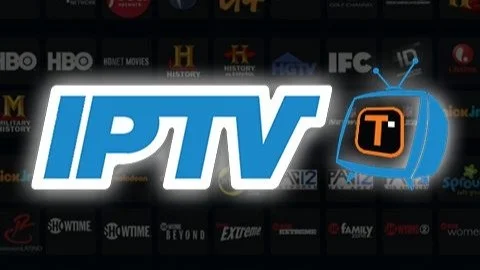
Now, for PlayStation (PS4, PS5). Sony’s ecosystem is notoriously more locked down. Finding official IPTV apps in the PlayStation Store is highly unlikely. The built-in web browser on PlayStation consoles is also generally less capable and compatible than Edge on Xbox, making browser-based IPTV viewing often more problematic or simply non-functional. While the Plex media server app exists on PlayStation, and can theoretically be configured for live TV/IPTV if you run a Plex server elsewhere on your network with the necessary tuner or IPTV proxy setup, this is far from a simple plug-and-play solution. It requires significant technical know-how and additional hardware/software. Therefore, for the vast majority of users wanting a straightforward IPTV experience, PlayStation consoles present significant hurdles. Direct IPTV playback is generally not a practical option without complex workarounds.
In essence, while technically possible in some limited ways (primarily browser-based on Xbox), neither console platform is *designed* with seamless, native IPTV integration as a primary feature. Compatibility often relies on workarounds rather than dedicated, optimized applications. Users looking for the easiest and most reliable IPTV experience usually turn to other devices like Android TV boxes, Amazon Fire TV Sticks, or even certain Smart TVs, which have broader app support for popular players. Understanding these limitations is crucial before attempting to use your gaming console as your main IPTV device.
Setting Up IPTV on Your Gaming Console: A Step-by-Step Guide (Focusing on Available Methods)
Given the compatibility landscape discussed previously, setting up IPTV directly on a gaming console isn’t a standardized process like installing Netflix. It often involves workarounds, particularly relying on web browsers or, in rare cases, specific media player apps. Let’s break down the most common approaches, keeping in mind that success isn’t guaranteed and user experience might vary.
Method 1: Using the Web Browser (Primarily Xbox) This is currently the most feasible method for many users, especially on Xbox consoles which feature the relatively capable Microsoft Edge browser. PlayStation’s browser is generally less suitable.
- Obtain Your IPTV Service Details: First, you need an active subscription from an IPTV provider like IPTV4Cheap. Crucially, you’ll need either login credentials for a web-based player provided by the service, or an M3U playlist URL. Some providers offer web portals designed for browser access. Check the setup guide from your provider for web player options.
- Launch the Console’s Web Browser: On your Xbox, navigate to ‘My games & apps’, select ‘Apps’, and find Microsoft Edge. Launch it.
- Navigate to the Web Player/Enter M3U URL: If your provider has a web player, type its URL directly into the browser’s address bar. Log in using the credentials provided. If you only have an M3U URL, you might need to use a third-party M3U web player (search online for “web-based M3U player”). Navigate to one of these player sites and paste your M3U URL when prompted. Note: Be cautious with third-party sites; stick to reputable ones if possible. Using the provider’s own web player is generally safer and more reliable if available. Check if your provider has specific IPTV Smarters URLs or web portal details.
- Navigate and Stream: Once logged in or the playlist is loaded, you should be able to browse channels and VOD content using your controller to navigate the web interface. The experience will mimic using a website, which might feel less intuitive than a dedicated app.

Method 2: Specific Media Player Apps (Limited Availability) Occasionally, apps capable of playing media streams might be available on the console stores. Kodi is a prime example, though its availability on Xbox has been inconsistent. If an app like Kodi *is* available and installed:
- Install the App: Search the console’s app store (e.g., Microsoft Store on Xbox) for a suitable media player like Kodi. Install it if found.
- Configure IPTV Add-on: Within the app (using Kodi as an example), you’d typically need to install a PVR (Personal Video Recorder) client add-on, such as the ‘PVR IPTV Simple Client’.
- Enter M3U Playlist URL: Configure the add-on by providing your M3U playlist URL and potentially EPG (Electronic Program Guide) URL obtained from your IPTV provider.
- Stream Content: Once configured, the app should integrate the live TV channels into its interface, often providing a much better user experience than a web browser, including EPG support.
This method offers a superior experience but hinges entirely on the availability of suitable apps on the console’s official store, which is rare for PlayStation and inconsistent for Xbox. Direct installation of APKs like the IPTV Smarters Pro APK is not possible on consoles without unsupported modifications.
Important Considerations: Performance via browser can be choppy, dependent on the website player, console resources, and internet speed. The user interface will likely be less optimized for a controller compared to dedicated IPTV apps. Full features like recording or advanced EPG views might be missing. Always ensure you are using a legitimate and high-quality IPTV subscription from a reputable source.
The All-in-One Dream: Advantages of Using Your Console for IPTV
Despite the setup hurdles and compatibility caveats, the idea of using a gaming console for IPTV holds significant appeal for several compelling reasons. Why do people even attempt the browser workarounds or hope for app availability? It boils down to convenience, cost-efficiency, and the pursuit of a truly integrated home entertainment system. The primary driver is consolidation. Many households already have an Xbox or PlayStation connected to their main television. These are powerful machines, often representing a significant investment. Using this existing hardware to also handle live TV eliminates the need for yet another box, another remote control, another HDMI port used, and another power outlet occupied. It simplifies the setup behind the TV, reduces clutter, and streamlines the user experience – in theory, everything runs through one familiar interface.
Think about the potential cost savings. While you still need to buy an IPTV subscription, you avoid the upfront cost of purchasing a dedicated streaming device like an Apple TV, NVIDIA Shield, Amazon Firestick, or a generic Android box. These devices can range from moderately priced to quite expensive. If your console can adequately perform the task, you’ve saved that extra expense. For someone who primarily games but also wants occasional access to live TV or specific international channels offered by IPTV, leveraging the console they already own is financially sensible. It maximizes the value derived from their gaming hardware investment. Furthermore, modern consoles pack serious processing power. Designed for demanding graphics and fast loading times in games, they generally have robust CPUs, ample RAM, and capable network interfaces (both wired and wireless). This hardware *should* be more than capable of handling high-definition or even 4K IPTV streams smoothly, potentially offering better performance than very cheap IPTV boxes that might struggle with high bitrates or complex interfaces.

Another advantage is the potential for seamless switching. Imagine pausing your game, quickly switching over to catch a live news bulletin or a sports match via an IPTV stream, and then jumping back into your game – all on the same device. While the reality of switching might depend on the specific implementation (e.g., browser vs. app), the potential for this fluid integration is a key part of the appeal. It aligns with the vision of the console as the central hub controlling all screen-based entertainment. For households using IPTV with multiple connections, having the console as one of those connection points adds flexibility. While one person games, another could potentially watch IPTV on a different device, or vice-versa, all managed under a single IPTV plan that supports simultaneous streams. Ultimately, the dream is about maximizing utility and minimizing complexity. Using a powerful, existing device for one more function just makes sense, provided the user experience is acceptable.
Hurdles and Headaches: Potential Limitations of IPTV on Gaming Consoles
While the dream of an all-in-one console entertainment hub is enticing, the reality of using gaming consoles for IPTV often comes with significant limitations and potential frustrations. It’s crucial to be aware of these downsides before deciding to rely solely on your Xbox or PlayStation for live TV streaming. Perhaps the biggest hurdle is the lack of dedicated, optimized applications. As mentioned, official app stores on both platforms rarely feature popular IPTV players like IPTV Smarters Pro, TiviMate, or others commonly found on Android-based devices. This forces users towards less ideal solutions, primarily web browsers.
Relying on a web browser (like Edge on Xbox) for IPTV is often a compromised experience. Web players provided by IPTV services, or third-party M3U players online, are generally not designed with console controllers in mind. Navigation can be clunky, requiring you to use the controller sticks to move a cursor, which is far less intuitive than the directional pad navigation found in dedicated apps. Performance can also be inconsistent. Browsers consume system resources, and running a continuous video stream within a browser tab might lead to buffering, lag, or even crashes, especially during long viewing sessions or if you try to multitask on the console. Furthermore, browser-based solutions typically lack the advanced features users have come to expect from IPTV apps:
- EPG (Electronic Program Guide): While some web players offer a basic guide, it’s often less comprehensive, slower to load, and harder to navigate than the grid-style EPGs in apps like IPTV Smarters.
- Channel Management: Features like creating favorite channel lists, hiding unwanted categories, or quick channel zapping are usually rudimentary or absent in web players.
- Recording/Catch-up: Dedicated apps often integrate recording capabilities (if supported by the provider) or access to catch-up TV services. These are generally unavailable through browser playback.
- Multi-screen/Picture-in-Picture: Advanced features sometimes found in premium apps are typically not possible in a browser window on a console.

Platform restrictions imposed by Sony and Microsoft also play a major role. Their focus is on gaming and curated media experiences (Netflix, Disney+, etc.). They don’t actively encourage or facilitate the use of third-party IPTV services, likely due to content rights complexities and quality control concerns. This lack of official support translates directly into the poor availability of user-friendly IPTV apps. Even if you manage to get a stream running, updates to the console’s operating system or browser could potentially break compatibility without warning, leaving you unable to access your IPTV channel subscription. Stability can be a concern; a browser tab crashing mid-stream is more likely than a dedicated app failing. For users seeking a reliable, feature-rich, and easy-to-use IPTV experience, gaming consoles, particularly PlayStation, often fall short compared to devices specifically designed or well-suited for IPTV, like those running Android TV or Fire OS where apps like MegaOTT or Smarters are readily available.
Finding the Right Stream: Selecting an IPTV Provider for Your Console (Buy IPTV Subscription)
Choosing the right IPTV provider is crucial regardless of the device you use, but it takes on extra importance when aiming to use a gaming console due to the inherent limitations. Since you’ll likely be relying on browser-based playback, especially on Xbox, certain provider features become more critical. What should you look for when you decide to buy an IPTV service specifically with console usage in mind?
First and foremost, investigate whether the provider explicitly supports or offers a functional web player. Browse their website, check their IPTV guide or FAQ section, or even contact their customer service before subscribing. Ask directly: “Do you have a web portal or web player compatible with the Microsoft Edge browser on Xbox?” A provider that acknowledges and supports this, even if it’s not their primary recommended method, is a better bet than one that offers no browser solution at all. Some providers might offer specific URLs designed for browser access, which simplifies the process compared to relying on generic third-party M3U players. A stable, well-designed web player can make the difference between a usable experience and a frustrating one on a console.
Beyond web player compatibility, consider the standard factors for choosing any IPTV service. Channel lineup is paramount – does the provider offer the specific channels you want to watch, whether they are local, national, international, or sports-focused? Check their channel list if available, but be wary of lists that seem too good to be true (thousands upon thousands of channels often means many don’t work). Stream quality and reliability are vital. Look for providers known for stable streams with minimal buffering. Trial periods are invaluable here. If a provider offers a short, one-month subscription or even a free trial, take advantage of it to test the service *specifically on your console’s browser* before committing to a longer plan like a 1-year subscription. Test during peak hours to gauge real-world performance.

Pricing and plans are obviously important. Compare the IPTV price structures. Does the cost align with the channels and features offered? Look at different IPTV subscription plans – are there options for different durations (monthly, quarterly, yearly)? Also, critically, check the number of simultaneous connections allowed. If you plan to use IPTV on your console and potentially other devices, ensure your chosen plan supports multi-connection IPTV. Some providers offer plans with 2 connections, 3 connections, or even 5 connections. Finally, consider customer support. If you encounter issues, especially with the less common console setup, responsive and helpful support can be a lifesaver. Look for providers offering clear communication channels (email, ticket system, sometimes live chat). Reading independent reviews (understanding that many review sites have biases) can also provide insights into reliability and support quality before you where to buy IPTV from.
Console vs. Dedicated Devices: Is a Firestick or Android Box Better for IPTV? (Install IPTV Smarters Pro on Firestick)
This is often the deciding question for users exploring IPTV: should I try to make it work on my gaming console, or just get a dedicated device like an Amazon Firestick, Google Chromecast with Google TV, or a generic Android TV box? While using the console offers the allure of consolidation, dedicated devices generally provide a significantly better and more straightforward IPTV experience for most people. The core advantage of devices like the Firestick or Android TV boxes lies in their operating systems (Fire OS is a modified version of Android, and Android TV/Google TV is… well, Android). This Android foundation means they have access to a vast ecosystem of applications via the Google Play Store or Amazon Appstore, including numerous excellent, purpose-built IPTV players. Apps like IPTV Smarters APK, TiviMate, Perfect Player, GSE Smart IPTV, and provider-specific apps like MegaOTT APK are readily available and easy to install.
These dedicated apps offer features and a user experience that browser-based console solutions simply cannot match. You get intuitive interfaces designed for remote controls, fast channel switching, robust EPG displays, options for creating favorite lists, parental controls, recording capabilities (often requiring external storage), catch-up TV integration, and sometimes advanced features like multi-view (watching multiple streams at once). The setup process is typically much simpler: install the app, enter your login details or M3U URL provided by your affordable IPTV subscription, and you’re ready to go. Guides on how to install IPTV on Firestick are widely available, making it accessible even for less technical users. The ease of installing IPTV Smarters Pro on Firestick, for example, using methods like the Downloader app, is a world away from trying to wrangle a web player on a console browser.
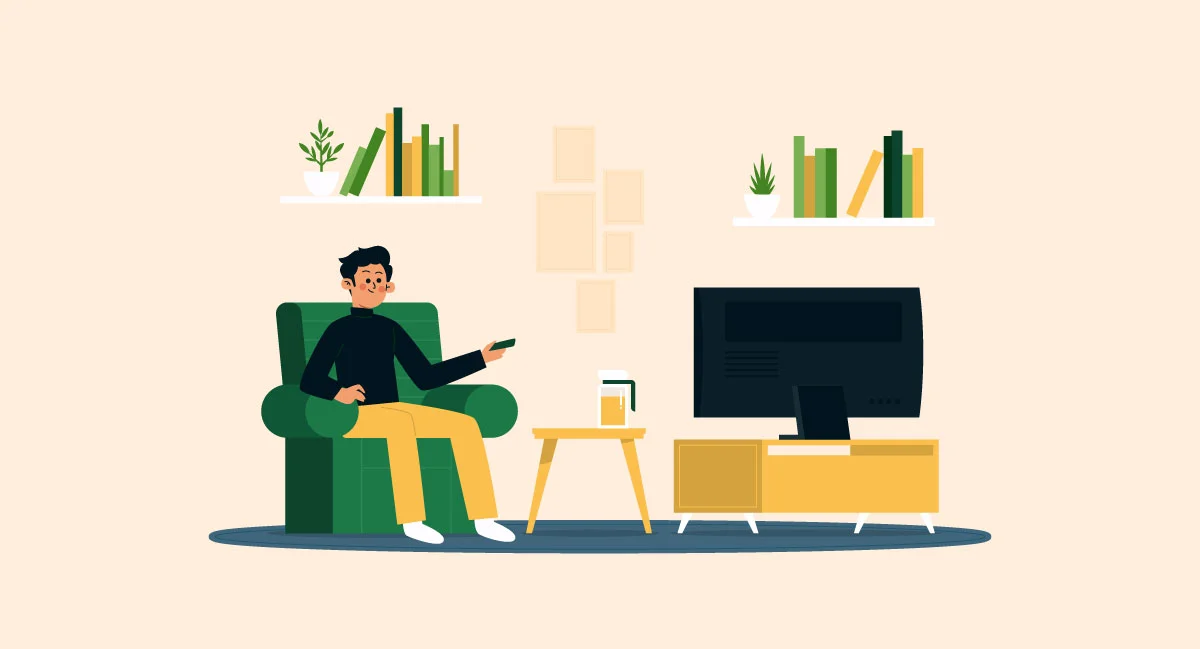
Furthermore, dedicated streaming devices are relatively inexpensive. A Firestick 4K or 4K Max, or a comparable Android TV box, can often be purchased for under $50-$60, sometimes even less during sales events. Considering the enhanced user experience, broader app compatibility, and dedicated functionality, this modest investment is often well worth it for anyone serious about watching IPTV regularly. These devices are also highly portable and consume less power than a gaming console running full tilt. While a console *can* technically run IPTV streams (mostly Xbox via browser), it’s often a subpar experience compared to the optimized environment of a dedicated device. The console’s strengths lie in gaming and high-end media playback from official sources. For the specific task of IPTV streaming, devices built or well-adapted for it, like the Smarters Pro Firestick combination, almost always win in terms of usability, features, and reliability. Unless you absolutely cannot add another device or only need very occasional IPTV access where convenience trumps experience, a dedicated streamer is generally the recommended route.
The Future of Entertainment: What’s Next for IPTV on Gaming Platforms?
Looking ahead, what does the future hold for the integration of IPTV services with gaming consoles like Xbox and PlayStation? Will it become a more seamless, officially supported feature, or remain a niche workaround? Predicting the exact trajectory is difficult, as it depends heavily on the strategies of console manufacturers (Sony and Microsoft) and the evolving landscape of digital content delivery. Currently, the trend seems to lean away from consoles becoming open platforms for any and all types of streaming applications, especially those operating in the grey areas of content licensing, like some IPTV services. Both Sony and Microsoft curate their app stores carefully, prioritizing major, fully licensed streaming partners (Netflix, Disney+, HBO Max, etc.) and their own gaming-related services. Opening the floodgates to potentially thousands of IPTV apps, varying wildly in quality and legality, presents challenges related to quality control, user support, and potential legal issues surrounding content rights.
However, there are potential paths for better integration. One possibility is the emergence of more sophisticated browser technology on consoles. If future versions of Edge on Xbox or an improved browser on PlayStation become even more capable, potentially supporting extensions or progressive web apps (PWAs) more effectively, this could enhance the viability of browser-based IPTV players. Imagine an IPTV provider offering a PWA that installs via the browser but functions much like a native app – this could bridge the gap without requiring formal app store approval. Another avenue could be through established media player applications gaining broader functionality or wider acceptance on console platforms. If a versatile and reputable media player app (perhaps an evolution of Kodi or Plex, or something new) that includes robust M3U/IPTV support becomes a mainstay on console app stores, it could serve as a standardized platform for users to access their IPTV subscriptions.

A more transformative, though perhaps less likely, scenario involves partnerships. Could major, legitimate IPTV providers offering fully licensed channel packages (perhaps regional telco-alternative services) strike deals with Microsoft or Sony to have official apps on the consoles? This would likely be limited to services with clear legal standing and content agreements, similar to how cable provider apps sometimes appear on streaming devices. This wouldn’t necessarily help users of smaller, global cheap IPTV providers, but it would represent a step towards official integration. Furthermore, the rise of cloud gaming could indirectly influence things. As consoles potentially rely more on streaming games, the underlying technology for handling low-latency video streams improves, which could benefit other streaming applications, though app availability remains the key bottleneck.
Ultimately, for the near future, it seems probable that dedicated streaming devices like the IPTV Smarters Firestick setup or Android TV boxes will remain the superior choice for the best IPTV experience due to their open app ecosystems. While console hardware is powerful, the software and strategic limitations mean that IPTV on Xbox and PlayStation is likely to continue being a workaround rather than a primary, optimized feature. Users seeking the convenience of console-based IPTV will need to temper their expectations regarding ease of use and feature sets compared to dedicated devices offering low-cost IPTV access through polished apps.