Understanding the Frustration: What Exactly is IPTV Buffering?
Let’s face it, there’s nothing more infuriating than settling down to watch your favorite show, movie, or live sports event on your IPTV service, only to be met with the dreaded spinning circle. That pause, that freeze, that constant interruption – that’s IPTV buffering. But what’s actually happening behind the scenes when your stream grinds to a halt? Essentially, buffering is when your streaming device doesn’t receive the video data fast enough to play it smoothly. Think of it like a pipeline delivering water; if the water flow (data) is inconsistent or too slow, the tap (your screen) will sputter or stop altogether until more water arrives. Your IPTV player tries to stay ahead by downloading a small portion of the video into a temporary storage area called a buffer. When playback catches up to the downloaded portion before new data arrives, buffering occurs. You might ask, “Is this the same as just having bad picture quality?” Not quite. Low resolution or pixelation usually means the data is arriving, but perhaps at a lower quality setting selected automatically or manually. Buffering, however, is a complete stop or stutter in playback because the data stream itself is interrupted or significantly delayed. It’s a incredibly common issue for IPTV users, stemming from a variety of potential bottlenecks between the source server delivering the content and your screen. Understanding that it’s about data delivery speed is the first step. Why is *your* specific stream buffering, though? That’s the million-dollar question, isn’t it? The answer isn’t always simple, as the problem could lie with your internet connection, the IPTV service provider itself, the device you’re using, or even the specific settings within your app or network. Pinpointing the exact cause requires a bit of investigation, systematically checking each potential weak link in the chain. We’ll delve into these possibilities, helping you diagnose and hopefully eliminate that annoying buffering wheel for good, leading to a much smoother viewing experience.

The frustration is real because IPTV promises convenience and a vast selection of channels, often at attractive IPTV prices. When buffering constantly disrupts this, it undermines the entire value proposition. It turns relaxation time into a tech support headache. Some users might experience buffering only during peak hours, like evenings or weekends, while others find it happens randomly. Sometimes it affects live channels more than video-on-demand (VOD) content, or vice-versa. These patterns can offer clues. For instance, buffering only during peak times might point towards issues with your internet provider handling congestion or the IPTV provider’s servers being overloaded. If VOD works fine but live TV buffers, it could suggest issues with the specific live feed source or how your app handles live protocols. Recognizing these nuances is part of the troubleshooting process. It’s not just about the spinning wheel; it’s about *when* and *how* it appears. Is it brief pauses every few minutes, or long freezes requiring a channel change or app restart? Documenting the specifics can be helpful when trying to identify the root cause, whether you’re troubleshooting yourself or seeking help from IPTV customer service. The goal is seamless streaming, and understanding the nature of the interruption is key to achieving that.
Is My Internet the Culprit? Diagnosing Connection Speed Issues
One of the most frequent suspects behind IPTV buffering is, undoubtedly, your own internet connection. You might think you have fast internet, but is it consistently fast *enough* for high-quality IPTV streaming, especially when other devices in your home might also be online? That’s a crucial question to answer. IPTV, particularly high-definition (HD) or 4K streams, demands a stable and reasonably fast download speed. So, how fast is fast enough? General guidelines suggest:
- Standard Definition (SD): 3-5 Mbps (Megabits per second)
- High Definition (HD – 720p/1080p): 5-10 Mbps
- Ultra High Definition (4K): 25 Mbps or more
However, these are bare minimums for *one* stream. What happens if someone else in the house starts streaming Netflix, gaming online, or downloading large files? Your total available bandwidth gets shared. If your internet plan provides, say, 50 Mbps, and one 4K IPTV stream takes 25 Mbps, a second 4K stream or heavy gaming session could easily push you over the edge, causing buffering on one or both activities. The first step? Run a speed test. Use reliable websites or apps (like Ookla Speedtest or Fast.com) on a device connected to the same network as your IPTV box, preferably using the same connection method (Wi-Fi or Ethernet). Run the test multiple times, especially during the times you typically experience buffering. Does the speed consistently meet the requirements for the quality you’re trying to watch? Is the speed significantly lower than what your Internet Service Provider (ISP) promises? If your speed is borderline or inconsistent, this is a major red flag. Consider upgrading your internet plan if necessary. Many users find that moving to a plan with higher download speeds significantly reduces buffering, especially in busy households. Remember, advertised speeds are often “up to” figures; real-world performance can vary.

Beyond raw speed, connection stability is paramount. Wi-Fi, while convenient, is susceptible to interference from other electronic devices (microwaves, Bluetooth speakers), physical obstructions (walls, furniture), and distance from the router. You might be asking, “Could my Wi-Fi signal be the problem even if the speed test looks okay?” Absolutely. Intermittent signal drops or high latency (ping) can cause buffering even with adequate bandwidth. Try moving your router to a more central location, away from obstructions and potential interference sources. Even better, whenever possible, connect your IPTV device directly to the router using an Ethernet cable. A wired connection bypasses most Wi-Fi issues, providing a more stable and often faster link. Many users report a dramatic improvement in buffering after switching from Wi-Fi to Ethernet. It might require running a cable, but the reliability gain is often worth it. Also, consider your router itself. Is it old? Older routers using outdated Wi-Fi standards (like 802.11g or n) might struggle to deliver the consistent speeds needed for modern streaming, especially with multiple devices connected. Upgrading to a newer router supporting Wi-Fi 5 (802.11ac) or Wi-Fi 6 (802.11ax) could make a significant difference. Checking your internet hardware and connection method is a fundamental step in tackling IPTV buffering issues originating from your end.
Could My IPTV Provider Be the Problem? Server Load and Quality
Okay, so you’ve tested your internet speed, maybe even switched to an Ethernet cable, and you’re confident your home network isn’t the bottleneck. What’s next? It’s time to consider the source: your IPTV provider. Can the service itself be the reason for constant buffering? Yes, absolutely. The quality and reliability of IPTV services vary dramatically. Some providers invest heavily in robust server infrastructure spread across different geographical locations, while others might operate on overloaded servers, especially the cheapest IPTV providers trying to cut costs. Think about it: thousands of users might be trying to access the same channels simultaneously, particularly during major live events or peak evening hours. If the provider’s servers don’t have enough capacity (bandwidth and processing power) to handle this load, streams will inevitably buffer for many users. You might wonder, “How can I tell if the buffering is caused by the provider and not me?” One clue is timing. If buffering consistently occurs during prime time (evenings, weekends, major sports events) but the service works perfectly fine during off-peak hours (like weekday mornings), that strongly suggests server overload on the provider’s end. Another test is to try different channels or VOD content. If only specific popular channels buffer while obscure ones or VOD titles play smoothly, it could point to issues with those particular source feeds or the specific servers hosting them. Checking online forums or communities dedicated to IPTV (like Reddit subgroups) can also be insightful. Are other users of the same provider reporting similar buffering issues at the same time? If so, it’s likely a provider-side problem. While affordable IPTV is appealing, sometimes ultra-low prices correlate with compromised server capacity and support.

The geographical location of the provider’s servers relative to your location also plays a role. Data has to travel physically across networks. The further the distance, the higher the potential latency (delay) and the more network hops are involved, increasing the chances of encountering congestion or packet loss along the way – all contributing factors to buffering. A good provider often has servers distributed globally, allowing users to connect to one that is geographically closer. Some IPTV apps might even allow you to manually select a server region. If this option exists, experimenting with different server locations could potentially improve performance. Furthermore, the quality of the source streams the provider acquires matters. Some providers might use lower-quality or less stable sources for their channels, leading to inherent instability even before server load becomes an issue. What can you do if you suspect the provider is the cause? First, contact their customer support, if available. Describe the issue, mentioning the specific times and channels affected. A reputable provider might acknowledge server issues or offer troubleshooting advice specific to their service. Trying a short-term subscription or a trial from a different, well-regarded provider (like a one-month plan) can be a definitive test. If the new service works flawlessly under the same conditions where your old one buffered, it strongly indicates your original provider was the problem. Choosing a provider known for reliability, perhaps based on reviews or recommendations focusing on stream quality rather than just the IPTV subscription cost, is often key to minimizing provider-related buffering.
Device Overload: How Your Streaming Box Affects Buffering
You’ve checked your internet, and you’ve considered your provider. But what about the actual device you’re using to watch IPTV? Could your trusty Firestick, Android box, or even Smart TV be contributing to the buffering problem? It’s a definite possibility. Streaming devices, just like computers or phones, have processors (CPUs) and memory (RAM). Decoding high-bitrate video streams, especially HD and 4K content common with high-quality IPTV subscriptions, is a demanding task. Older devices or very low-spec budget boxes might simply lack the processing power to keep up consistently. You might ask, “How do I know if my device is the bottleneck?” Signs include the device feeling generally sluggish when navigating menus, apps crashing occasionally, or buffering occurring more frequently on higher-resolution streams compared to standard definition ones. If your device is several years old, it might be struggling with modern streaming demands and codecs (the compression technology used for video). Think about how much technology advances; a device that was top-of-the-line five years ago might be significantly underpowered compared to current models designed for 4K HDR streaming. Insufficient RAM can also be a factor. If the device doesn’t have enough memory to run the operating system, the IPTV app, and handle the video buffer simultaneously, performance will suffer, potentially leading to buffering as the system struggles to manage resources. It’s not just about raw power, either. Limited internal storage can indirectly cause issues. If the device storage is almost full, there might not be enough space for the IPTV app to cache data effectively, or for the operating system to run smoothly. Regularly clearing unnecessary apps and cache (more on app cache later) can sometimes help alleviate storage-related slowdowns.

Another common issue, particularly on versatile devices like Firesticks or Android boxes, is running too many applications in the background. Are you running VPN apps, custom launchers, file managers, or other utilities simultaneously with your IPTV player? Each background app consumes CPU cycles and RAM, leaving fewer resources available for the demanding task of video streaming. “Should I close other apps before starting IPTV?” Yes, it’s a good practice. Force-stopping unnecessary background applications before launching your IPTV app can free up valuable system resources and potentially reduce buffering. A simple restart of the streaming device itself can also work wonders. Just like restarting a computer can resolve temporary glitches and clear memory, rebooting your Firestick, Android box, or Smart TV can often resolve temporary performance issues that might be causing buffering. Make it a habit to restart your device regularly, perhaps daily or every few days. If you consistently experience buffering across different IPTV apps and have ruled out internet and provider issues, especially if your device is older or lower-spec, it might be time to consider an upgrade. Investing in a more powerful, modern streaming device specifically designed for 4K streaming (even if you primarily watch HD) often provides a much smoother experience, not just for IPTV but for all streaming apps. Devices like the latest Amazon Fire TV Stick 4K Max, Nvidia Shield TV, or newer Google TV devices generally offer better performance compared to older or non-branded budget boxes often included in cheap IPTV bundles.
Optimizing Your Setup: Router Placement, VPNs, and Ethernet
Beyond the core components – internet speed, provider quality, and device capability – the specific way your home network and streaming setup are configured can significantly impact IPTV buffering. Let’s talk optimization. We touched on Wi-Fi versus Ethernet earlier, but router placement deserves more attention. Is your Wi-Fi router tucked away in a cabinet, hidden in a corner of the house far from your streaming device, or surrounded by other electronics? This can severely degrade your Wi-Fi signal strength and stability. “Where is the ideal place for my router?” Ideally, it should be in a central, open location, elevated if possible (not on the floor), and away from thick walls (especially concrete or brick) and sources of electronic interference like microwaves, cordless phone base stations, and large metal objects. Even repositioning the router a few feet can sometimes make a noticeable difference in signal quality at the location of your IPTV device. Experiment with placement while monitoring signal strength on your streaming box (most devices have a network status indicator). Optimizing the Wi-Fi path is crucial if an Ethernet connection isn’t feasible. Consider the Wi-Fi channel your router is using. If you live in an apartment building or densely populated area, many routers might be competing on the same default channels, causing interference. Most routers allow you to manually select a Wi-Fi channel or have an automatic setting that tries to find the least congested one. Logging into your router’s admin interface and exploring these settings (consult your router manual) might help improve Wi-Fi stability.

Now, let’s address a common question: “Should I use a VPN with my IPTV service?” The answer is complex. A Virtual Private Network (VPN) encrypts your internet traffic and routes it through a server in a location of your choice. Why might people use one for IPTV? Some use it to bypass geographic restrictions if their IPTV service content is region-locked. Others use it for privacy or to potentially circumvent ISP throttling (where your internet provider intentionally slows down specific types of traffic, like streaming video). However, using a VPN introduces an extra step for your data to travel, which inherently adds latency and can often *reduce* your overall internet speed. “So, can a VPN cause buffering?” Yes, it definitely can, especially if you connect to a distant or overloaded VPN server, or if you use a free or low-quality VPN service. If you are using a VPN and experiencing buffering, the first troubleshooting step is to disable the VPN and test the stream directly. If buffering stops, the VPN was likely the culprit or at least a contributing factor. If you need a VPN for specific reasons, ensure you use a premium, high-speed VPN service known for good streaming performance, and experiment with connecting to different VPN server locations, ideally ones geographically close to you or close to the IPTV provider’s servers. Finally, let’s reiterate the Ethernet point. If physically possible, connecting your IPTV device directly to your router with an Ethernet cable is almost always the most reliable solution for eliminating network-related buffering. It bypasses Wi-Fi interference, congestion, and signal strength issues entirely. Even if you need to use Powerline adapters (which use your home’s electrical wiring to extend the network) as an alternative to a direct Ethernet cable, it can often provide a more stable connection than Wi-Fi, especially over longer distances or through thick walls. Investing in a stable physical connection is often the single best optimization for IPTV streaming quality.
Choosing the Right Player: Does the IPTV App Matter?
You might assume that as long as you have your login details, any IPTV player app will deliver the same experience. But does the specific app you use to watch your IPTV channel subscription actually make a difference when it comes to buffering? The answer is a resounding yes. IPTV apps, often called players, are not created equal. They differ significantly in how they handle network streams, manage buffering, decode video formats (codecs), and utilize your device’s hardware resources. Some apps are highly optimized for smooth playback and efficient resource management, while others might be less sophisticated or even buggy, contributing to playback issues like buffering. Think of it like using different web browsers; some are faster and more stable than others on the same computer. Popular choices like IPTV Smarters Pro, TiviMate, Perfect Player, GSE Smart IPTV, and others each have their own strengths and weaknesses. IPTV Smarters, for example, is widely used due to its user-friendly interface and compatibility across many platforms, including detailed guides for installing on Firestick. TiviMate is often praised by enthusiasts for its customization options and smooth performance, particularly on Android TV and Fire TV devices. Some apps offer more advanced settings that can help mitigate buffering. For instance, you might find options to adjust the buffer size. “What does changing the buffer size do?” Increasing the buffer size tells the app to download more of the video ahead of time. This can help smooth over short network interruptions but might increase the initial channel loading time. Conversely, a smaller buffer might load channels faster but be more susceptible to buffering from network fluctuations. Experimenting with this setting, if available in your chosen app (like in some versions of Smarters IPTV APK), can sometimes yield positive results.

Another crucial aspect handled by the app is video decoding. Video streams come encoded in various formats (like H.264, H.265/HEVC). The app needs to decode this data to display the picture. Most apps offer options for hardware or software decoding. Hardware decoding utilizes specialized chips in your streaming device, which is generally more efficient and uses less CPU power, often leading to smoother playback and less heat generation. Software decoding relies on the device’s main CPU, which can be more resource-intensive and might lead to stuttering or buffering on less powerful devices, but can sometimes offer better compatibility with unusual stream formats. “Which decoding option should I choose?” Generally, hardware decoding (often labelled HW or HW+) is preferred. However, if you experience issues like black screens, graphical glitches, or specific channels not playing correctly with hardware decoding, switching to software decoding (SW) for that specific stream or globally within the app settings is worth trying. Some apps, like IPTV Smarters Pro APK, allow easy switching between decoders. Furthermore, ensure your chosen IPTV app is kept up-to-date. Developers frequently release updates that include bug fixes, performance improvements, and compatibility enhancements that can directly address playback issues, including buffering. If your provider recommends a specific app or offers their own branded version (sometimes based on popular players like Smarters), it might be optimized for their specific stream delivery methods. However, don’t be afraid to experiment. Trying a different, well-regarded IPTV player is a valid troubleshooting step if you suspect your current app is contributing to buffering problems. You can often find various IPTV apps for Firestick and other platforms easily installable.
Advanced Troubleshooting: Cache, Updates, and Settings Tweaks
If you’ve worked through the common culprits – internet speed, provider stability, device power, network optimization, and even tried different player apps – but IPTV buffering persists, it’s time to dig into some more advanced troubleshooting steps. These often involve clearing out temporary data, ensuring everything is up-to-date, and tweaking specific settings that might be less obvious. One common recommendation is to clear the cache and data for your IPTV player app. “Why does clearing the cache help with buffering?” Over time, IPTV apps store temporary files (cache) like channel logos, EPG data, and potentially fragments of video streams. Sometimes, this cache can become corrupted or excessively large, consuming storage space and potentially causing the app to behave erratically, leading to slowdowns or buffering. Clearing the cache removes these temporary files without deleting your login credentials or core settings. Clearing data is a more drastic step – it essentially resets the app to its default state, requiring you to log back in. How do you do this? On most devices (like Firestick or Android TV), you navigate to Settings > Applications > Manage Installed Applications, find your IPTV app (e.g., IPTV Smarters Firestick), and select the options to “Clear cache” and, if necessary, “Clear data.” Try clearing the cache first; if that doesn’t help, then consider clearing data (remembering you’ll need your IPTV Smarters URL or login details again). Regularly clearing the cache (perhaps weekly or monthly) can be good preventative maintenance.
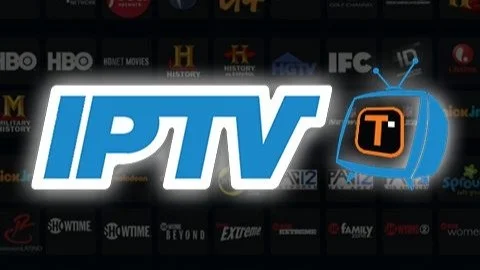
Keeping software updated is crucial, and this applies not just to your IPTV player app (as mentioned before) but also to the operating system of your streaming device itself. Manufacturers regularly release firmware updates for devices like Fire TV Sticks, Android boxes, and Smart TVs. These updates often include performance optimizations, security patches, and bug fixes that can improve overall stability and potentially resolve underlying issues contributing to buffering. Check your device’s settings menu for a “System Update,” “Software Update,” or “About” section where you can check for and install any available updates. Running the latest firmware ensures your device has the best chance of handling demanding tasks like IPTV streaming efficiently. Within some IPTV apps or services, you might find settings related to stream format or output resolution. If your provider offers streams in multiple formats (e.g., HLS vs. MPEG-TS), try switching between them to see if one performs better on your device and network. Some apps might also allow you to manually set the output resolution; while usually best left on auto, ensuring it’s not set higher than your TV supports (e.g., trying to output 4K to a 1080p TV) can prevent unnecessary processing load. Another point to consider, especially if you have a multi-connection IPTV plan allowing simultaneous streams on multiple devices: are you exceeding your connection limit? “Can using too many connections cause buffering?” Yes. If your IPTV plan allows, say, 3 connections, but you try to actively stream on 4 devices at once, the provider might throttle or block the extra connections, which can manifest as buffering or complete stoppage on some or all devices. Ensure you’re only using the number of simultaneous connections permitted by your IPTV subscription. Check your plan details (often providers offer 2, 3, 4, or even 5 connection options) and be mindful of usage across your household.
Preventing Future Buffering: Choosing Quality IPTV Service and Best Practices
Troubleshooting IPTV buffering when it happens is one thing, but preventing it from occurring in the first place is the ultimate goal for a smooth, enjoyable streaming experience. Much of prevention comes down to making informed choices upfront and adopting good usage habits. Perhaps the single most important factor is selecting a reputable and stable IPTV service provider. While the allure of cheapest IPTV subscriptions is strong, ultra-low prices can sometimes be a red flag for overloaded servers, poor stream sources, and non-existent customer support – all recipes for buffering nightmares. “How do I find a reliable provider?” Look for providers with positive reviews focusing on stream stability and reliability, not just channel count or price. Check forums and communities for user feedback. Consider providers like Channels4Cheap that aim to balance affordability with quality service. Does the provider offer a trial period or a short-term subscription (like 1 month)? Trying before committing to a longer yearly subscription allows you to test their performance during peak times on your specific setup. A provider confident in their service stability is more likely to offer such options. Investing a little more in a high-quality IPTV subscription known for stable servers can save countless hours of frustration down the line.

Beyond provider choice, ensuring your foundation is solid is key. This means having an internet plan with sufficient and consistent download speed for the stream quality you desire (HD or 4K), especially considering other household internet usage. As emphasized before, using a wired Ethernet connection from your router to your streaming device is highly recommended for maximum stability. If Wi-Fi is unavoidable, optimize its performance through good router placement and potentially upgrading to a modern router. Choosing the right hardware also falls under prevention. Use a capable, modern streaming device designed for smooth video playback, rather than relying on very old or underpowered hardware. Keep both your streaming device’s firmware and your chosen IPTV player app (like IPTV Smarters Pro) updated to benefit from the latest performance improvements and bug fixes. Adopt good habits: regularly restart your streaming device and router (perhaps weekly) to clear temporary glitches. Periodically clear the cache of your IPTV app to prevent buildup of potentially problematic temporary files. Avoid running unnecessary apps in the background while streaming IPTV. Be mindful of your IPTV subscription plan’s connection limits; if you frequently need to stream on multiple devices simultaneously, ensure you’ve purchased a multi-connection plan that accommodates your needs (2 connections, 3 connections, 4 connections, etc.). By proactively addressing these areas – quality provider, solid internet, capable hardware, optimized network, updated software, and sensible usage – you significantly increase your chances of enjoying a buffer-free IPTV experience. While no system is entirely immune to occasional glitches, these practices minimize the common causes of that frustrating spinning wheel.