Installing IPTV Smarters Pro / MegaOTT on FireStick
- Prepare for Sideloading: Install the Downloader app from the Amazon Store.
- Enable App Installation: Go to Settings > My Fire TV > Developer options > Install from unknown apps. Enable for Downloader.
- Download APK: Open Downloader, enter URL (wp.iptv4cheap.com/megaott.apk or wp.iptv4cheap.com/smarters.apk), and click GO.
- Install App: Once downloaded, click Install and wait for the process to complete.
- Launch and Login: Open the installed app and log in with your playlist name, username, and password.
How to Install IPTV Smarters Pro on FireStick
IPTV Smarters Pro is readily available on the Google Play Store and Apple App Store for Android and iOS mobile devices. However, for FireStick users, you’ll need to sideload the app since it’s not hosted on the Amazon Store. Here’s how to prepare your Fire TV for sideloading IPTV Smarters Pro:
Interesting Fact: As of 2023, Amazon Fire TV has over 50 million active users worldwide, making it one of the most popular streaming platforms.
Step 1: Get Ready to Sideload
To sideload IPTV Smarters Pro on your FireStick, we’ll use the Downloader app. This app is essential for sideloading, as FireStick doesn’t allow direct browser downloads. If you’re unfamiliar with the sideloading process, you can refer to our comprehensive guide on how to sideload apps on FireStick using Downloader.
Did you know? Sideloading refers to the process of installing applications on a device from sources other than the official app store. This technique is particularly useful for FireStick users, as it allows them to access a wider range of apps not available in the Amazon Appstore.
Step 2: Ensure App Installation Permission
Before proceeding, make sure you have Downloader installed on your FireStick. Additionally, you’ll need to enable the necessary permission for the app to install APK files. Here’s a quick guide on how to do it:
Enable unknown sources video tutorial :
Step 3: Locate and Install Downloader
- On your FireStick home screen, select the magnifying glass icon to access the Search option.
- Type “Downloader” in the search bar and select the Downloader app from the search results.
Interesting Stat: The Downloader app has been downloaded over 5 million times from the Amazon Appstore, highlighting its popularity among FireStick users for sideloading applications.
By following these steps, you’ll be ready to sideload IPTV Smarters Pro on your FireStick using the Downloader app. Please ensure that you comply with all relevant copyright and legal regulations when using IPTV services.

Select the Downloader icon on the subsequent screen, and proceed to download and install the app.
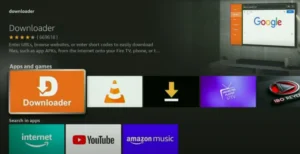
- Click on “Settings.” Then, select “My Fire TV” from the options that appear. When the next screen displays the available options, click on “Developer options.”
Once you’re in the Developer options menu, choose “Install from unknown apps.” Enable the option for Downloader by toggling its status to “ON.”
Note: If you cannot find the “Developer Options” directly, you can access it through the following steps:
- Go to “Settings.”
- Select “My Fire TV.”
- Under “My Fire TV,” click on “About.”
- Inside the “About” section, find “Fire TV Stick” and click it seven times. This will enable the “Developer Options.”
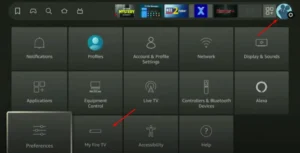
Fun Fact: The seven-click method to enable Developer Options is a common feature in many Android-based devices, including FireStick. This “secret” method helps prevent casual users from accidentally accessing advanced settings.
If you’re unsure about enabling Developer Options, you can follow a detailed step-by-step guide on how to do this.
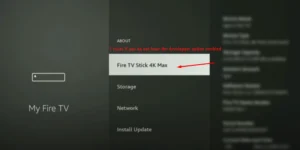
Having completed these steps, you’ve now configured your FireStick settings to permit the installation of IPTV Smarters and other third-party applications.
To sideload the IPTV Smarters Pro APK, follow these steps:
- Launch the Downloader app.
On the Downloader app’s main screen, click on the URL textbox located on the right side. Ensure that the “Home” option in the left menu is selected.
Note: When you run the Downloader app for the first time, you might encounter a series of prompts. Simply dismiss them until you reach the following screen.
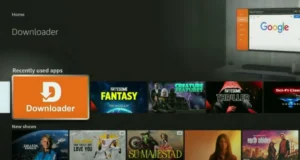
- In the address bar of the opened window, enter the following path: “wp.iptv4cheap.com/megaott.apk” and then click on the “GO” button.
It’s worth mentioning that we recommend installing the MEgaott app. However, if you prefer IPTV Smarters, you can find the link at “wp.iptv4cheap.com/smarters.apk.”
Interesting Data: IPTV Smarters Pro has over 1 million installs on the Google Play Store, indicating its popularity among Android users. The app has an average rating of 4.3 stars out of 5, based on user reviews.
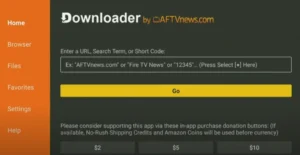
- Please wait for a minute or two while IPTV Smarters is downloaded to your FireStick device.
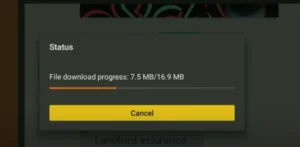
- Once the download is complete, the Downloader app will automatically run the APK file, initiating the installation process. Simply click on “Install.”
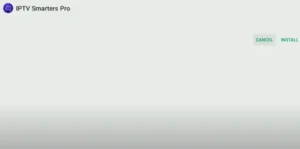
- Please be patient and wait for the installation to complete.
Did you know? The average size of an IPTV app APK file is around 15-30 MB, which is relatively small compared to many other streaming apps. This small size allows for quick downloads and installations, even on devices with limited storage.
- The installation process is complete when you see the “App installed” notification. You have the option to either click “OPEN” to start using IPTV Smarters immediately or select “DONE” if you want to delete the APK file, freeing up some storage space on your FireStick.
- Click “Open” to launch Megaott, and then log in with your playlist name, username, and password. Click Add USER.
Final Thoughts
By following this guide, you’ve successfully installed IPTV Smarters Pro or MegaOTT on your FireStick. Enjoy your enhanced streaming experience!